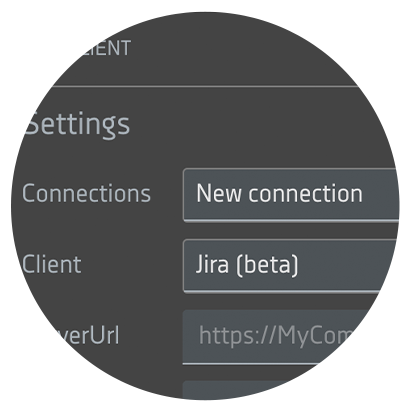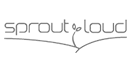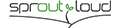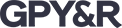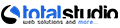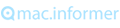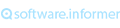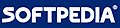RMClient time tracker for freelancers is designed to track work time in Jira Serverbeta, Jira Cloudbeta, Redmine, Easy Redmine, and Planio. The software will not only help to bill by the hour but also greatly facilitate project management. The user can configure a large number of parameters so that the application works automatically and fulfills the goals the freelancer needs.
What Benefits RMClient’s Time Tracker Brings for Freelancers
RMClient freelancer time tracker is a handy tool for any industry. It is especially effective for web designers, developers, consultants, programmers, marketers, and more.
Time-controlling
With the help of the freelancer time tracking app, the user can divide the project into several stages and control the time for each of them. You can turn the timer on and off manually or use the app's automatic functions. If you get distracted and do not stop the timer, the system will notice this and count the time of your inactivity.
Avoiding delays in task making
During the execution of any project, not only quality is important but also speed. To provide the customer with a completed order in the shortest possible time, you can set up the freelancer hours tracker so that the application sends you a notification about the remaining time to resolve the issue. If necessary, you can activate other reminders.
Control terms
No freelancer wants to miss deadlines. To make it easier for you to control the duration of issue resolution, you can set timers with RMClient time tracking software for freelancers. Thus, the user can set priorities and find out the remaining number of hours.
Helping manage tasks
You can easily manage your tasks with the help of filters that are available in the freelancer time tracker. Freelancers can easily and quickly switch between tasks, even if they are running multiple projects at the same time.
Upgrading productivity
RMClient freelancer time tracking greatly simplifies time management processes. Since the user can easily monitor the time, they can complete more orders in a shorter period.
Optimizing expenses and achieving goals faster
Not only the remote freelancer but also the customer benefits from using the software. Clear time control allows you to reduce costs for both parties and get the desired result in a short time.
RMClient's Time Tracking Features for Freelancers
Track the time of inactivity
By activating this function, the user can control the time of work and inactivity. The system can automatically detect when a freelancer left the computer for a long time and forgot to pause the timer. In this case, the program will pause the task timer and start counting the user's idle time. When a home worker returns to work, the contractor time tracking app will offer them 2 options:- Record idle time in the current task;
- Send to another task from the proposed list.
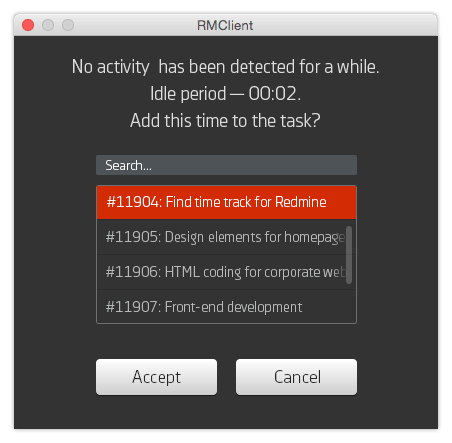
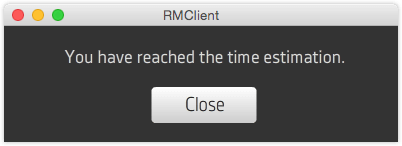
Track the time estimate
This function is designed to estimate the time that a freelancer spent on a specific task. They can also pre-set time limits. In this case, this value is displayed under the value of the time already spent in the task list. When this limit is reached, a pop-up notification with a warning will be displayed. You can enable, disable, and set advanced options for this feature in the settings at any time.Planning time for each task
The planning stage is very important in any project. With a start-to-finish timeline for the entire order, the contractor can use the time tracker to plan the time for each task. This feature can be used for a variety of purposes. For example, you can schedule meetings, events, and other activities.
Setting deadlines
To increase productivity and complete projects as quickly as possible, many contractors set deadlines in the application. The time tracker app for freelancers allows you to set time options for each issue. After the time expires, the user will receive a notification. You can also set up additional notifications that will remind the user of the limited time to complete the task.
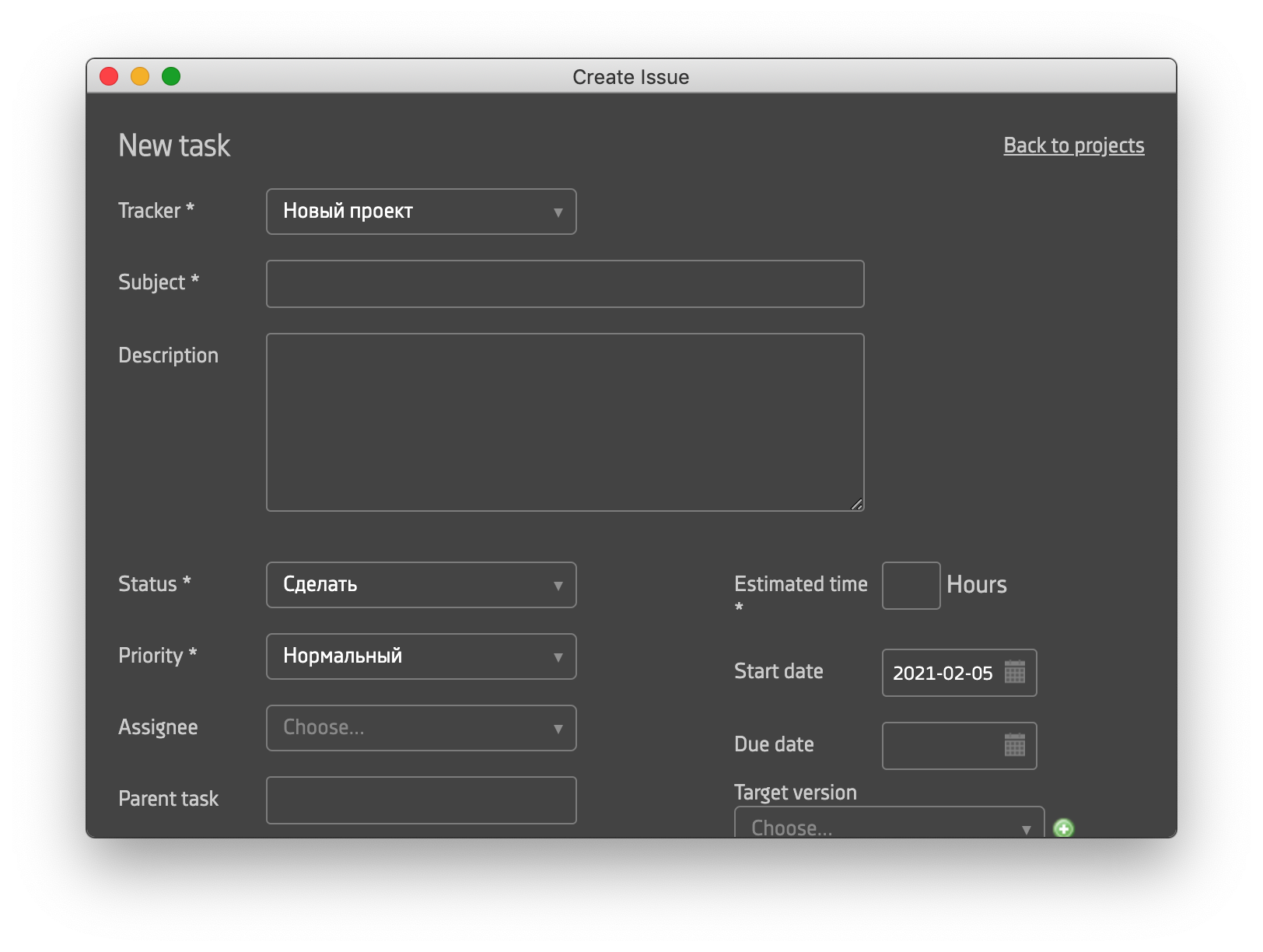
Making filters
RMClient has many useful features for task management. Users can filter and sort tasks by status, title, priority, and more. Thus, contractors may prefer to solve a problem that takes less time to complete than others.
Try the Web Demo
The demo version allows you to test the functionality of RMClient to understand how the software works. The application is used for time tracking in Jira Serverbeta, Jira Cloudbeta, Redmine, Easy Redmine, and Planio. You can change the project task settings, set filters, and use all the features of the demo version after installing RMClient, connecting to your Redmine server, and entering the API Key.
- Planning
- Development
- Design
- Managment
- New
- In progress
- Solved
- Feedback
- Closed
- Rejected
- Low
- Normal
- High
- Urgent
- Immediate
- Dean Cundey
- Harry Keramidas
- Alan Silvestri
- *Any*
- *Any*
- Planning
- Development
- Design
- Managment
- New
- In progress
- Solved
- Feedback
- Closed
- Rejected
- Low
- Normal
- High
- Urgent
- Immediate
- Dean Cundey
- Harry Keramidas
- Alan Silvestri
- *Any*
- *Any*
- Planning
- Development
- Design
- Managment
- New
- In progress
- Solved
- Feedback
- Closed
- Rejected
- Low
- Normal
- High
- Urgent
- Immediate
- Dean Cundey
- Harry Keramidas
- Alan Silvestri
- *Any*
- *Any*
- Planning
- Development
- Design
- Managment
- New
- In progress
- Solved
- Feedback
- Closed
- Rejected
- Low
- Normal
- High
- Urgent
- Immediate
- Dean Cundey
- Harry Keramidas
- Alan Silvestri
- *Any*
- *Any*
- Planning
- Development
- Design
- Managment
- New
- In progress
- Solved
- Feedback
- Closed
- Rejected
- Low
- Normal
- High
- Urgent
- Immediate
- Dean Cundey
- Harry Keramidas
- Alan Silvestri
- *Any*
- *Any*
Add this time to task?
Steps to Start Using
Installing RMClient for Windows
- Make sure your operating system version is no older than Windows 7.
- By downloading the RMClient.exe from the site, run it, and click the "Install" option.
- Define installation options or accept default ones.
- The installation will be carried out in the background mode with the automatic launch of the program after its successful completion.
Installing RMClient for MacOS
- Make sure your operating system version is no older than macOS 10.10 (Yosemite).
- After downloading the RMClient.dmg file from the site, run it and press the “Install RMClient” button.
- The system can warn that the file is downloaded from the Internet and offer options for action. Select the "Open" function.
- Specify installation options or accept the default ones and click Continue.
- If the system asks for macOS user data, such as Login or Password, enter them in the proposed form.
- The installation will be carried out in the background mode with the automatic launch of the program after its successful completion.
Installing RMClient for Linux
- Make sure your operating system version is Ubuntu 12.04. or greater, You can also try running the RMClient with other OS versions, as well as with Fedora 21 and Debian 8.
- By downloading the RMClient.deb, run it or appimage.
- Press the “Install RMClient” button.
- Define installation options or accept default ones.
- The installation will be carried out in the background mode with the automatic launch of the program after its successful completion.
Pricing
Free trial version for 30 days
- 1 month
- 3 month
- 6 month
- 12 month
Recommended for personal use and small teams

$5
- One license key per one user
- Choose a suitable period
- Discounts depend on the period and the number of license keys
* Please note, license keys cannot be shared. The number of license keys should be equal to the number of unique users.
Ideal for large development teams of 12 people and more

$500
- Unlimited number of users
- Money-saving annual subscription
- Single Company License Key
Our Clients
These companies already track time with RMClient